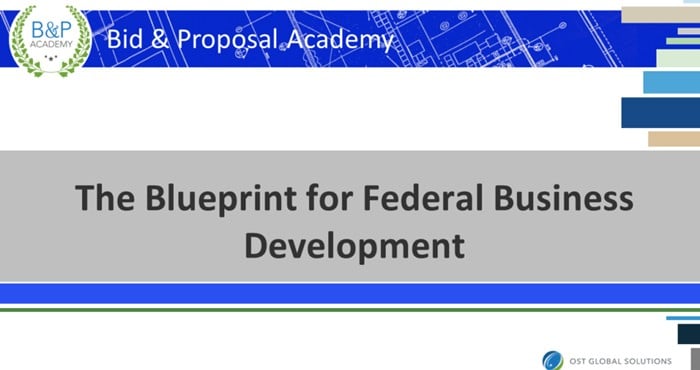Description
In addition to proposal desktop publishing basics and essential MS Word skills, this course addresses stabilization within documents while multiple authors contribute to proposal sections using different formatting styles, and design principles to make your proposals look more attractive.
This course provides downloadable practice files as you work through the process of building a proposal volume. It features a balanced mix of instructional video lessons, interactive exercises, and guided examples that help you learn how to design and assemble proposal documents to help your company win.
The experts who created our business development, capture, and proposal training are highly experienced, currently practicing proposal professionals whose years of successful experience in Government acquisition and training allow them to offer valuable insights to our students. Through the course content, they address common challenges, share best practices, and provide real-world examples based on the most current industry realities. Check our instructor’s bios on our About page.
Course Curriculum
Learning Objectives
The participants will learn and practice skills in:
- Applying MS Word shortcuts to optimize and accelerate the desktop publishing process.
- Create a color palette and design a compliant layout utilizing logos and other graphic media reinforcing your company’s brand.
- Developing a proposal template.
- Setting up and creating styles that are easy for contributors to apply.
- Cleaning up the document to ensure multiple authors’ styles do not destabilize the document.
- Understanding cut, copy, past, and paintbrush options efficiently.
- Using the Section and Page Break features and understanding how they affect headers, footers, and outlining features.
- Working with tables to convey information efficiently.
- Inserting material from MS Excel, PowerPoint, Project, Adobe Acrobat, Illustrator, Photoshop, and other types of files.
- Establishing an automated and hyper-linked Table of Contents (TOC) anywhere in the document, including several TOCs in the same document.
- Creating other lists such as List of Figures, Compliance Matrix, Acronym List, and Index
- Paginating the main page and sub-pages.
- Preparing the document for submission.
Module 1: Introduction to Government Proposal Desktop Publishing
- Introduction and learning objectives
- Familiarization with what is possible in desktop publishing
- Tips, Tricks, and Shortcuts
- Moving through the document, split screen, and three ways to accomplish the same function
- Toolbars and Rulers
- Moving the Quick Access Toolbar
- Populating Quick Access Toolbar with your favorite tools
Module 2: Preparing for Graphics Development
- Choosing a color palette
- Comprehension and incorporation of the Solicitation Requirements
- Styles
– What is Normal
– How does Normal affect styles
– Creating and editing styles
– Import styles into another or a new document
– Displaying styles so other users can apply them
– Cleaning up styles
- Column Breaks
- Page Breaks
- Section Breaks
Module 3: Editing the Document
- Table of Contents (TOC)—Part 1
– Create your own based on your styles
- Cut, Copy, Paste—Paintbrush
– Using the Clipboard icon
– Inserting text from another document
– Inserting from Excel, PowerPoint and Adobe products
- Tables
– Sorting in a table
– Formatting a table with styles
- Create a table style
- Preparing your graphics for insertion and inserting them into the document
- Keeping graphics from “jumping”
- Table of Contents (TOC)—Part 2
– Inserting “context specific” TOCs in one document
– Creating other lists: List of Figures, Compliance Matrix, Acronym List, and Index
Module 4: Publishing and Distribution Tips
- Printing and binding
– White Glove page check
– Keeping the exact copy or proof copy for your company (CYA)
– Preparing box label and receipt
– Handling the receipt after the signature, attaching it to and archiving the Proof Copy, scanning, and making it a part of the electronic files
- Creating PDF for uploading
- Checking each page for legibility, errors, misprints, or degradation of graphics
- CD, thumb drive or other electronic submissions files checks
- Distribution List
– Create file list all parties print and keep with Proof Copy
– Copying of all electronic files onto storage media, including the “archive” or “old” versions, and the “raw” graphics
Module 5: Summary and Recap
- Summary and recap
- Additional resources
Meet Your Instructor
 Olessia Smotrova, CF.APMP Fellow
Olessia Smotrova, CF.APMP Fellow
Olessia has more than 25 years of experience in business development. She led winning bids for four out of the top five Government contractors, winning more than $26 billion over the course of her career in single award contracts. She is an AI developer and strategist, pioneering the use of generative AI in Government contracting. She has created and implemented AI tools for business development processes, proposal strategy formulation, and competitive analysis. She is an AI super-user and thought leader in the practical application of generative AI in synthesizing complex data, generating innovative solutions, and driving decision-making in high-stakes Government BD environments.
She is the author of the book How to Get Government Contracts: Have a Slice of $1 Trillion Pie and seven other books. She has taught a graduate course for the Stevens Institute of Technology, and she provided training to Treasury and NASA. She has served for 2 years as the President of the National Contracts Management Association (NCMA) Bethesda/Medical Chapter and for 2 years as the President of the Association of Proposal Management Professionals (APMP) National Capital Area Chapter.
Olessia is recognized as an APMP Fellow for her contributions to the field of capture and proposals – the highest honor in the business development profession. Her skills span every aspect of business development, sales, and marketing. Prior to supporting Fortune 500 companies and small businesses as a proposal consultant and growing OST, she worked as a business developer for Raytheon and Lockheed Martin and wrote for the Financial Times of London.